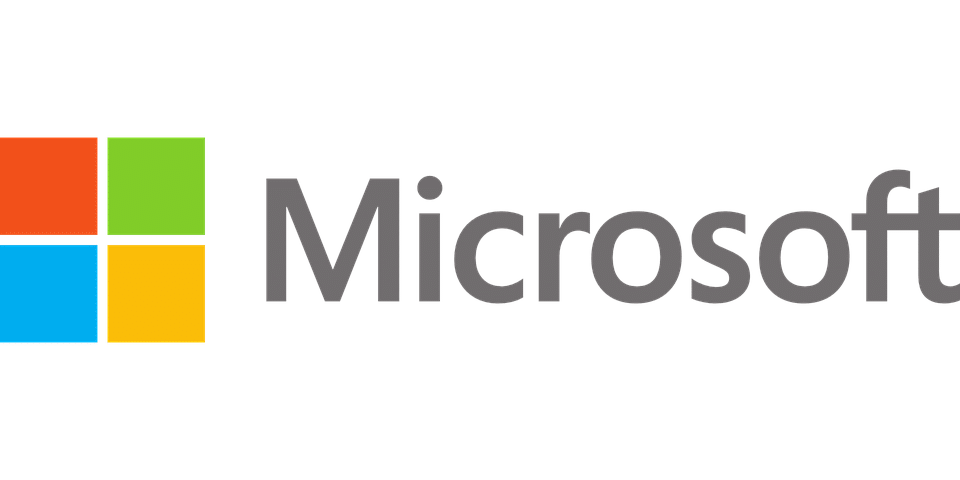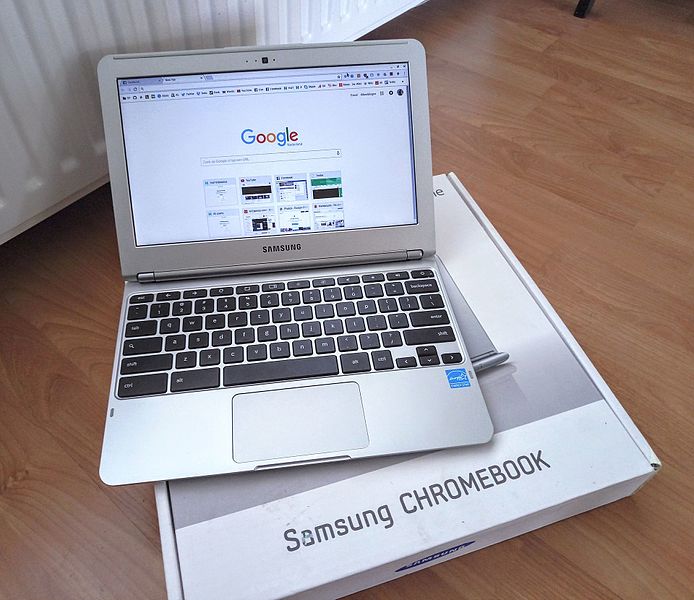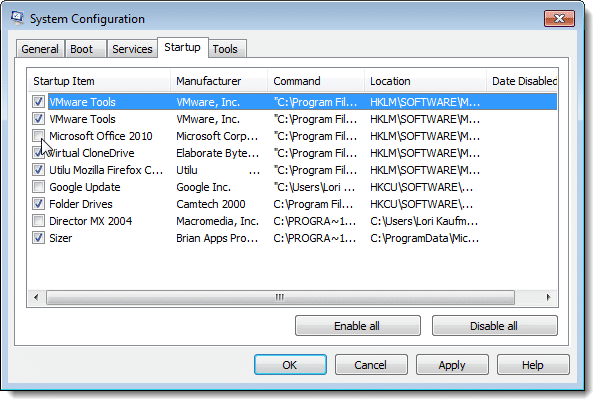If you need to speed up your slow laptop there is more than one way to do it.
With simple tweaks, you can address how to speed up your laptop in the shortest possible time. Among other major concerns with your laptop, the one that often creeps up is improving the performance over time. For a tech-savvy person, this is second nature. But if you're technologically challenged, then this could pose a recurring problem.
If you are consistently trying to fix the speed problem, then you need easy fixes that don’t involve an additional purchase. Additionally, if you bought a computer for work and knowing how to speed up your laptop is an issue, it can slow your productivity. Resolving these can lead to a more seamless work or gaming experience.
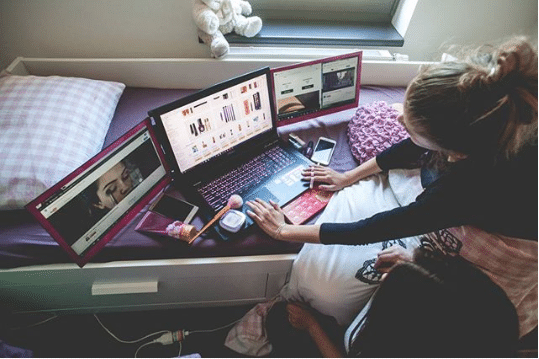
Credit: Instagram, Slide N' Joy
To learn how to speed up your laptop, first identify the problems that may be slowing it down.
Many elements go into speeding your laptop with many processes. Therefore, to ensure faster speed, most of the operations must be balanced without excess load or under performance. Identify these issues to be addressed which are crucial for optimum system performance to to know how to speed up your laptop. Find your operating system or utility below to identify potential problems.
Reasons Windows May Run Slowly
1. Disable Startup Programs
The startup programs are programs that start when the system boots. It automatically launches in the background and keeps the program running. The many programs you have the slower the system becomes and you find it difficult to know how to speed up your laptop.
2. Optimize your Drives
Optimizing your drives involves using the drives when it’s at its best performance. With lack of optimization, your drives pile up with files without the significant fragmentation leading to overload.
3. Adjust Power Settings
Power settings are crucial for better performance. However, take care to use it only when you need, or else you may end up draining your system of vital power. A balanced power maintains optimal performance. On the other hand, using excess power when idle reduces the speed of the laptop.
4. Check for Viruses or Malware
How do you speed up your laptop when it is infected with viruses? Viruses are notorious for eating up excess space and obstructing smooth functioning. Because it needs immediate attention, ignoring malware or viruses will reduce the speed of your laptop.
5. Increase Search Speed
Every time files get added to your system it gets indexed. The more data that accumulates with time, the harder you will find to search quickly. It can slow your system to a great extent.
Reasons Mac May Run Slowly
1. Clear disk space
Without adequate disk space, your Mac system will probably not work at the same speed it should. It will appear slow and pause your working at most times making you wonder how to speed up your laptop.
2. Delete Cache and Log Files
For the non-tech savvy, cache files and log files keep track of your past events. They act as a backup. As a user, these files are rarely checked. Without giving them the attention and clearing the cache space, you might end up with a rather slow Mac.
3. Monitor CPU Usage
CPU Usage is the workload shared by the software and processes running on your Mac. A higher CPU Usage by one software means you end up with a higher concentration of workload causing the CPU to become overloaded. In turn, this brings up the question of how do you speed up your laptop? We discuss the solution in the later section on how to speed up your laptop.
4. Check Memory Space
Using a combination of virtual memory and physical memory is how your Mac works all the time. However, the faster speed comes due to the physical memory that works from the RAM. On the other hand, the virtual memory relies on the space in Mac’s drive. That means if your Mac is using the virtual memory more often than required, you know it’s one of the reasons you will need to speed up your laptop’s performance.
5. Optimize Startup Disk Space
Most often, the Mac comes with a single disk that works as a startup disk and storage device. However, if you have partitioned your drive, you have prepared to keep your Mac in excellent condition. In most cases, when there is only one disk-the startup disk you end up loading it with files, apps, and software thereby leading to the question of how to improve computer performance. Take a look at the solution in the next section.
Reasons Chromebooks May Run Slowly
1. Avoid Extensions
Extensions come along with any program you install. It can, however, overload your system taking up space and leading to questions on how to speed up your laptop.
2. Powerwash
When the question of how to speed up your laptop arises, there can be many ways you approach it. With excess load, essential files, and limited time, you cannot indulge in elaborate techniques at a moment's notice. Simply go for powerwash. We explain in the following section how you can do that.
3. Install Updates
With outdated systems, at times you can have viruses that enter our system and slow down a specific process. By installing updates, you can get rid of this one nagging laptop issue.
4. Restrict your antivirus to one
Often we believe the more, the better. However, in the case of antivirus, it might not be the optimal solution to have many antivirus software. Having many might not improve your computer performance. Instead, it will perform below your expectations.
5. Keep few programs open at a time
Because the laptop is meant for easy use, we believe we should access many applications at a time. Having multiple processes working simultaneously slows down your computer though. It might not show immediately, but it's one sure way to make your laptop slow.
Reasons Your Gaming Laptop May Run Slowly
1. Graphics Settings
Poor graphics systems can mess with your gaming experience. You can adjust the graphics setting for better gaming.
2. Use Game Mode
Certain laptops come with inbuilt game support. You can adapt your computer by changing the settings to work in game mode.
3. Overclock
Overclock is used to increase the operations per second so that you can work with a faster speed with your games. Overclock is not a common practice and you might need a certain level of expertise for it.
Reasons Your Wi-Fi May Run Slowly
1. Placement Issues
Often routers, when placed oddly, cannot get the right reception. With the proper placement, it can adjust to the right signal.
2. Router Settings
The router settings often default, and we don’t take the necessary care to align the settings correctly. Doing so can get the Wi-Fi to work sharper and with high speed.
3. Ground Reality
Once we set the router rarely does its place matter. However, placing it at height can do wonders for a faster Wi-Fi. We cover the solutions to these issues in the next section.
Reasons Your Laptop May Be Running Slowly for Video
1. System maintenance
System maintenance is one way to keep your laptop in good shape. Carry out a few routine cleanup tasks that can assist the computer at high speed. We take a look in the later sections on how you can achieve this.
2. Upgrading your system
Upgrading your system can help reduce the slow speed and improve the performance of your computer. Check out the graphics cards suggested in the next section. It can help you to know how to speed up your laptop for better performance.
3. Know Your RAM Needs
Video editing can take up quite a lot of space. Knowing how much RAM you need for a smart performance is the key to a faster system.
Solutions on How to Speed Up Your Laptop
Now that you are aware of all of the problems that may be affecting your laptop's performance, it's time to implement some solutions. We've broken down several troubleshooting items based on your operating system and laptop utility.
Quick Tips: How to Speed Up Your Laptop for Windows
1. Disable Startup Programs
Disable the startup programs by going to Start->Settings->Apps-> Startup. Alternatively, if the Startup option is absent in Settings, go to Task Manager->Startup Tab. In the startup tab select the program you wish to disable so that it does not run on booting.
2. Optimize your Drives
To improve the performance of the hard disk focus on optimizing your drives. By optimizing you defragment the fragmented files allowing files to load quickly. You can do this by going to Optimize in the Taskbar -> Select hard drive-> Analyze-> Click % of fragmented files -> Keep it below 5% usually and click Optimize.
3. Adjust Power Settings
Power consumes massive battery power. Reduce it by going to Win +X (Windows button on your laptop). The power option will open up. You'll see three options for Balanced, Higher Performance, and Power Saver.
- Balanced equalizes the power as per the hardware requirement.
- High performance will support all hardware and software with the necessary power but will drain power fast. Use this when you need optimal performance.
- Power saver saves energy by optimizing power usage.
4. Check for viruses or malware
Viruses eat up the power, system process, and corrupt your system. It slows down the laptop to a great extent. If you are wondering how to speed up your computer with a virus, we suggest you choose an anti-virus that is compatible with your system. Run the program and accept the terms and conditions. Keep your laptop updated with regular anti-virus scan so that you know how to speed up your laptop.
5. Increase Search Speed
Search speed is another factor that when loaded with excess files reduce the laptop speed. Take a look at the video. It explains how to index files and improve your search speed on your laptop.
Quick Tips: How to Speed Up Your Laptop for Mac
1. Clear disk space
In the settings in the Application/Utilities folder use the Activity Monitor and check for disk usage tab. The ideal expected free space for optimum Mac OS X installation is 5GB. If you wish to have smooth functioning without any pause or breaks, clearing 10GB space would be a safe option to know how to speed up your laptop.
2. Delete Cache and Log Files
The cache and the log files are useful since they help in storing history and hence takes lesser time to load. However, if you are concerned about how to speed up your laptop with hundreds of cache files you can delete it by going to Finder Menu ->Go to Folder-> ~/Library /Caches.
Backing up your files before you delete all data can work well. Select all the files and delete. Please be sure to avoid removing the System files. It can cause issues in the functioning of the laptop. Similarly, delete Log files by using the same steps as above only replace ~/Library /Logs.
3. Monitor CPU Usage
Activity monitor is for checking the CPU Usage. Select My Processes from the top tab. Sort the % CPU column and quit processes that are taking up excess space. These apps are most likely the culprit for your sluggish system.
4. Check Memory Space
Activity Monitor is an excellent place to begin deleting programs using the memory space. Under Real Mem and Virtual Mem, check for high usage of a particular application and clear space. Ideally, keep virtual memory sufficiently free for smooth process movement and understand how to speed up your laptop.
5. Optimize startup disk space
Optimizing startup disk should be done by removing unused and unrequired files. And, the other way is to store essential but not often used data on an external drive thereby making permanent space for new data. Alternatively, install one more drive on your Mac.
Quick Tips: How to Speed Up Your Laptop for Chromebook
1. Avoid Extensions
To delete unwanted extension in your Chromebook, go to to the Task bar ->Settings -> Click on extensions and uncheck any unused extensions. By doing so, you release the memory for other important work.
2. Powerwash
Powerwash, also known as factory reset, is ideal for a super slow laptop. All you have to do is save the data onto Google Drive and backup all your data. Once done, do a powerwash and have a clean and spacious drive for further use.
3. Install Updates
Keep your laptop updated with all the recent upgrade and updates. They pop up every time you access a program or reboot. Take the necessary precaution and install updates to speed up your computer.
4. Restrict your antivirus to one
One antivirus will do the job of keeping your laptop safe with all the features and benefits. So, avoid the hassle of having multiple antiviruses installed that can slow your laptop.
5. Keep few programs open at a time
We all love to keep many tabs open. But most often we don’t access all at the same time. Using a bookmark or archiving the webpage can reduce the pressure on the laptop and make it work at a fast speed. Ideally, keep four or five tabs open and try to use them before you move onto the next set of tabs so that you know how to speed up your laptop.
Quick Tips: How to Speed Up Your Laptop for Gaming
1. Graphics Settings
With most graphic cards coming with adjustable settings, you can adjust the texture quality, filtering and V-sync. Adjusting the texture quality can be done with the Performance option. Filtering can help change the clarity. However, the default feature is ideal. V-sync adjusts your laptop speed by making your refresh rate faster than frame-per-second. Adjust it for faster gaming performance and turn off if you want the frame-per-second to be faster.
2. Use Game Mode
Microsoft Windows 10 comes with the Xbox app which has many features to support gaming. All you need to do is switch on the Xbox app with the game setting mode, and it will help increase the speed of the laptop.
3. Overclock
Certain manufacturers come with unlocked CPU making it easy to overclock. Overclock involves tinkering with the clock rate and setting it at a higher clock rate leading to more operations more second. However, if this seems a bit risky for you, contact a tech-savvy person who can guide you on it.
Quick Tips: How to Speed Up Your Laptop for Wi-Fi
1. Place the router in an open space
Without any interruption, the router can work exceedingly well with clear reception. Try to place the router in open areas. It can lead to faster Wi-Fi connectivity and higher speeds.
2. Adjust router settings for better performance
Another way to keep the router working at the optimum is through the router settings. Adjust it in a manner that makes it connect to the high-speed internet. Each router will have different instructions. Check the manual or contact the manufacturer for the optimal settings.
3. Keep away from the concrete
Electronic devices or concrete bounce off the frequencies and do not allow them to penetrate. Take necessary steps to keep the router away from concrete flooring. See the video above for a quick tutorial on how you can make your laptop’s Wi-Fi signal faster.
Quick Tips: How to Speed Up Your Laptop for Video
1. System upgrades by defragmentation
System upgrades by defragmentation, clearing up disk space, removing cache and log files can improve the laptop performance and also prepare the laptop for better performance.
2. An upgraded graphics card
An upgraded graphics card like Nvidia GeForce GT is perfect for video editing. It can fasten the speed of work and also keep your laptop in excellent condition irrespective of the size of videos playing or stored.
3. How much RAM you need for video editing
Robert Bake in this video explains exactly how much RAM you need for video editing. Check out the stats and update your system if you face issues on how to speed up your laptop.
Addressing performance issues using these simple tweaks will get a fast running laptop in minutes.
Try these simple hacks to get your sluggish laptop fast and running. By changing a few settings you could dramatically improve your work, gaming, or leisure laptop experience.
Did you enjoy reading these tips? Share your thoughts in the comments! For those who are still struggling with their slow laptop speed share this list with them.
Related Article: Microsoft Surface Pro Review: An All-In-One Device For Your Needs